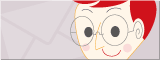Other functions(SWANIST)
Coating cost calculation application
Versatile functions of the coating calculation application
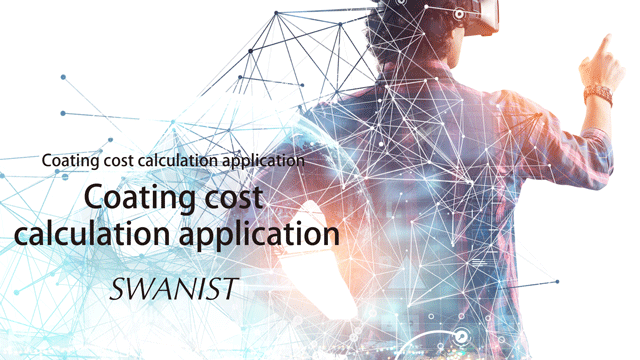
The Coating Cost Calculator application not only calculates the cost of coating and paint per workpiece, but also provides a variety of other functions, such as calculating the required amount of paint, registering images, and saving and exporting data TXT.
Paint Minimum Requirement and Paint Cost Based on Production Volume
“Minimum Paint Requirement

The "minimum paint requirement" and "paint cost" can be calculated for each coat or each blended liquid, depending on the production volume. The required amount of paint and the cost of paint can be calculated at the same time as the cost per workpiece is calculated.
① Tap "Calculator Icon”

② Enter "Production Volume" and tap the "Calculate" button.
The "minimum paint requirement" and "paint cost" based on production volume are displayed for each coat and each blended liquid.
How to register a photo
Workpiece images and other photos can be registered

It is possible to take a picture of the target workpiece for cost data and save it. The data can be linked to and managed with the coating cost calculation data of the target workpiece.
① Tap "Workpiece Icon”
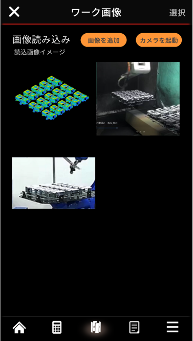
② Up to 5 photos can be registered per file.
When registering photos, you can either select from your phone's camera roll or start the camera and take a picture on the spot.
Camera and image loading functions
- Images stored on the phone can be loaded.
- Equipped with camera function The camera can be activated to take pictures.
How to share files
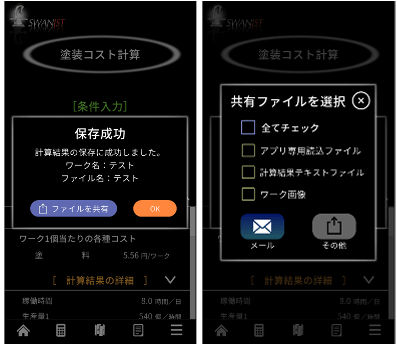
Calculated data can be saved as a TXT file.
In addition, workpiece images can be captured and linked to the data for management.
① When the data saving is complete, a save success popup will appear.
② Tap "OK" if you do not want to share the file.
③ Tap "Share file" if you want to share a file.
Saving success screen (left), Shared file selection screen (right)
The following files can be shared. You can select the files you need and share them via e-mail, etc. (Photo right)
An "app-specific read file" can be read into the data list of both parties between smartphones with the application installed.
Various ways to share, app-to-app or by email
- Check all
- App-specific read file
- Calculation result text file
- Workpiece images
How to check the data list
Saved data can be viewed from the

① Tap the "Data Icon" at the bottom of the screen.
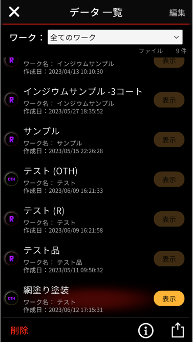
② To import data to a function within the application, tap the "View" button after selecting a file.
The data will be imported into the application, and you can check the details in each function.
Icon for coating method displayed to the left of the file name
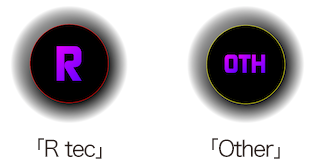
Segregates data whether the coating method is created with "R technology" or "Other". The list makes it easy to check the coating method.
③You can also check the calculation results and photo data from the list screen.
- Tap the "i" (Information) icon.
- ※ Data can also be shared using the "Share icon" located to the right of the “i” icon.
④ "Result of coating cost calculation" in the tab on the left side
⑤ Check the registered photos in the tab on the right side
- Manage calculation results and images by linking them together
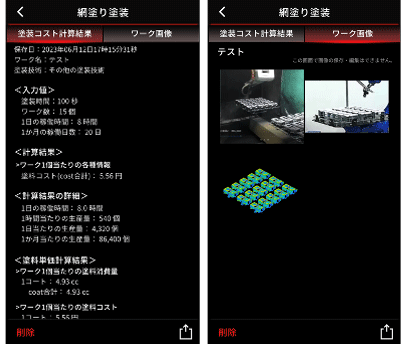
- Easy to organize
- Flexible sharing
- Manage with images when there are many coating production models
- Aggregate and manage monthly and annual costs